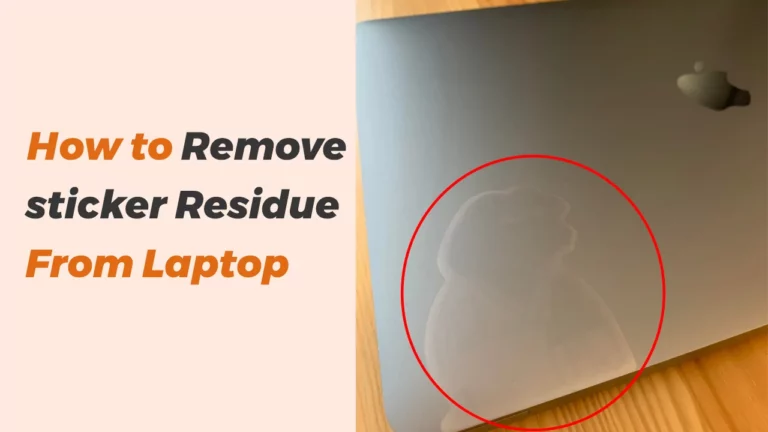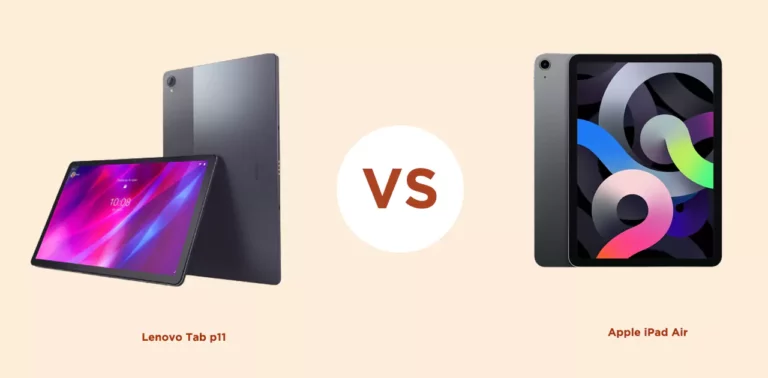How to transfer files from a broken laptop to another laptop?
Need to know how to rescue your files from a broken laptop? Here is all you were unaware of!
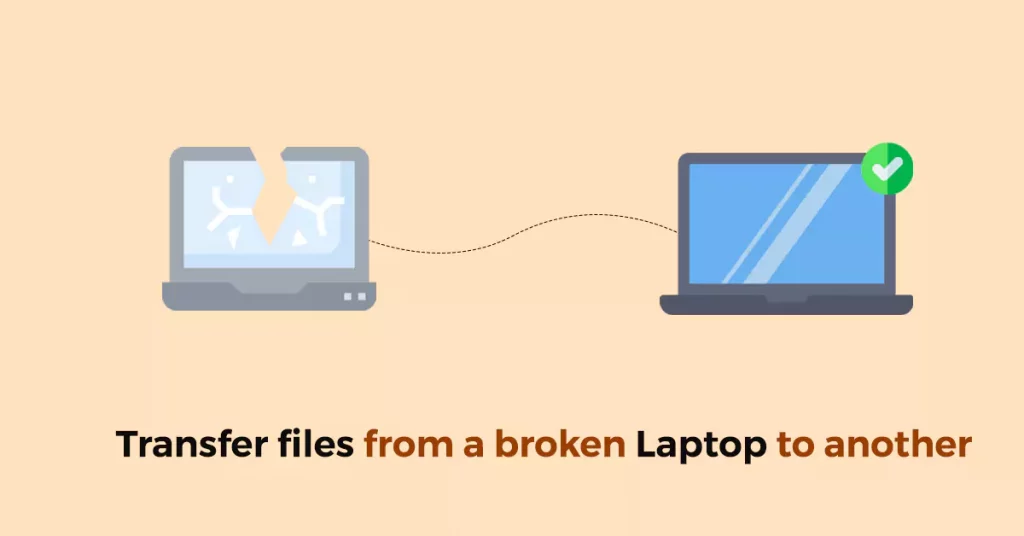
From a non-technical to a technical user, data is simply the essential asset of all. Whether you belong to an organizational work or you are handling your household setup you need to make sure your critical files are saved well.
People are using advanced means in this world of digital media which comes at its own cons. If broken or damaged, Laptops put the documents, photos, and other relevant data at a big risk.
This failure can be of hardware-level like the screen is smashed, the motherboard is dead, or the improper loading of the Operating system.
Most people are unaware of retrieving their data when their laptops are broken and they tend to purchase a new one. You can find important tips in this article about how to transfer files from a broken laptop to another laptop.
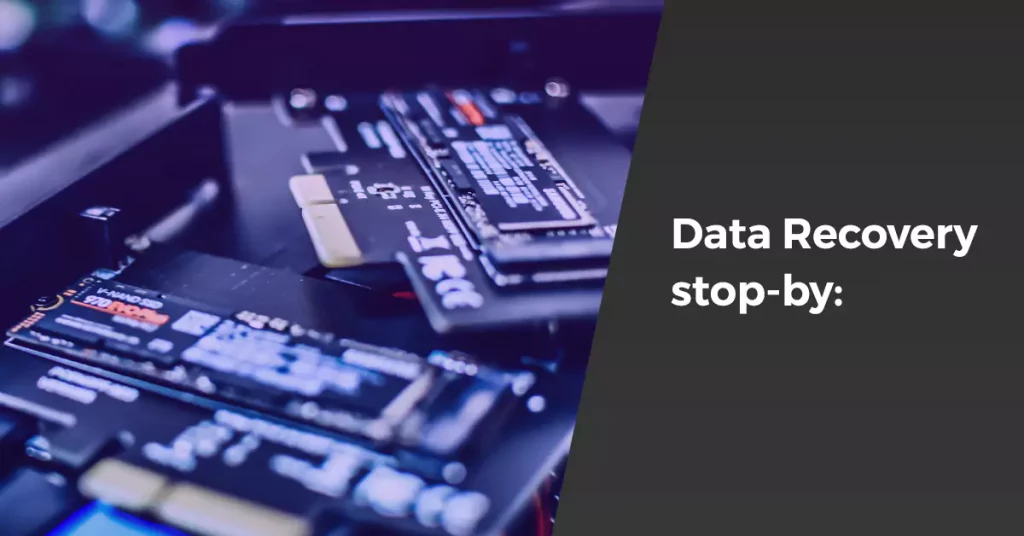
1. Data Recovery stop-by:
The first option to recover your data from a broken laptop and get it moved to a new one or make changes to the damaged piece is that you can visit your nearest store for required help with your system.
This is a valid choice for people who are simply end-users. Therefore, it is a must to check whether your hard disk is still intact or not. You can simply open the case to see it and eject it.
The shopkeeper might help you with this and Wo ho! You’re saved. He will search for the root damage and suggest possible solutions to take for your system.
Usually, various kinds of software level malfunctions become difficult for a normal user to repair. These can be due to some trojan horses or unwanted data.
The recovery shop will help with software or hardware issues with their technical knowledge.

2. Hard Drive to USB adaptor:
Even if your laptop’s screen is damaged or there is some other such hardware problem, and your hard drive is all well to go, you can easily get your data recovered.
You can get your system connected to an external monitor and copy your required files using your hard drive, moving the important data externally to the USB hard drive.
Your hard drive can help you even restore your programs and settings along with your data files. If this is not the case, there are various software available that can help you see your files and get them copied to the other system, like by opting for Zinstall Migration Kit Pro.
It is also possible to use a cheap medium of external USB adapter (hard drive) for getting you connected to some other laptop or system once you are done removing your original and old hard drive.
When you are using the option of transferring files from a hard drive to a USB adapter, you need a few things to get this removal, and then the installation process is done. These include a screwdriver, a kit of USB drive adapter, and a few steps to follow for working with the hardware. These steps are:
For removal:
- Get access to the opening of the case by using a screwdriver and pull your hard drive out of the laptop from the dedicated point.
- You would need a compatible mode of adapter for placing your hard drive in the USB enclosure like if you are having a SATA (Serial Advanced Technology Attachment) drive with 2 then the adapter must also be 2 SATA one. Thus, supporting hot swapping for data recovery.
For installation:
- You then need to connect your old hard drive which you have extracted from the broken system in your new system.
- Boot your new PC and you can look for your needed data in the File Explorer that you wish to recover.
This can become an easy way for you to transfer required files from a broken laptop if you have a desirable knowledge of the basic concepts of your system hardware.

3. SSD Drive to USB case:
If your system is housed with the SSD components, you can use these solid-state disks to recover your important data. As their production varies from what usual hard drives are made of, the techniques used in this case might not go well with the SSD’s.
Factors like speed and power often get them damaged with their fluctuations. You can use them to get your files moved from your broken laptops to others as per need.
Different SSD’s can be applied for becoming an external storage drive of data by connecting them with USB cases. As the connection is made externally, the data transferring speed will rely upon USB connectivity at its peak range.
SSD’s provide a reliable means, and therefore they can provide overall help when connected with the system through USBs. Its durability makes it secure.
You can use your internal drive like SSD as an external storage means and recover your data from a broken system by installing a SATA to USB kit as well. You can perform this by attaching one end of the SATA cable to your SSD and then connecting the USB end with your system.
The data in it can be moved and storage can be done easily and it will function smoothly as an external medium of working with the data.
SSD’s uses an automatic TRIM command to guide the user to use the blocks that actually have the data, making it faster and much more accurate.
Final Words:
Data failure or loss is a major factor of consideration for people who rely on their laptops to carry out their important work on a daily basis.
The risk of losing the data is always there as natural calamities or incidents may occur unwantedly. However, it’s always a good way to keep a backup of your important data on your PC as well as in some other external drive.
Broken laptops can cause damage to the data, but there are ways through which you can move it from one PC to the other.
The detail is as above for your guidance!
frequently asked question:
How to transfer data from a broken laptop to a new one?
Today, nothing is close to impossible, and several possible ways are there when it comes to recovering important data from one’s broken laptop.
You can seek necessary help from people who are experts, or you can look for hardware concerns yourself. Hard drives can become a source of transferring your data to the other PC.
You can also opt for numerous recovery software or go for making your drive and external one using USB cases if you have an SSD.
- Xbox One S VS Gaming laptop: Comparison [Which one is Better] - November 8, 2022
- How to turn a Regular Laptop into a Gaming Laptop - October 31, 2022
- Acer spin 713 vs Samsung Galaxy Chromebook 2: Which to Buy? - August 8, 2022