How long does we need to charge a Chromebook?
Do you want to know about the charging time variations that occur in laptops, especially Chromebooks? You are at the right place!
One of the essential factors while working on Chromebooks is the battery timing it supports. This is crucial in terms of when you are traveling, or the charger is not available, or maybe you have the charger, but there is no charging point nearby.
Usually, the time that is taken by a particular device, say a Chromebook, is independent of the type or design of the Operating System it is working on.
So, we shall be discussing the time duration required for charging when there is some battery or when it is none.
Different models and their battery timing:
How Long Does It Take to Charge a Chromebook?
Charging timing varies when a new model is introduced. It goes from 2.3,2.5 and moves to 3.5 hours for a standard Chromebook to charge.
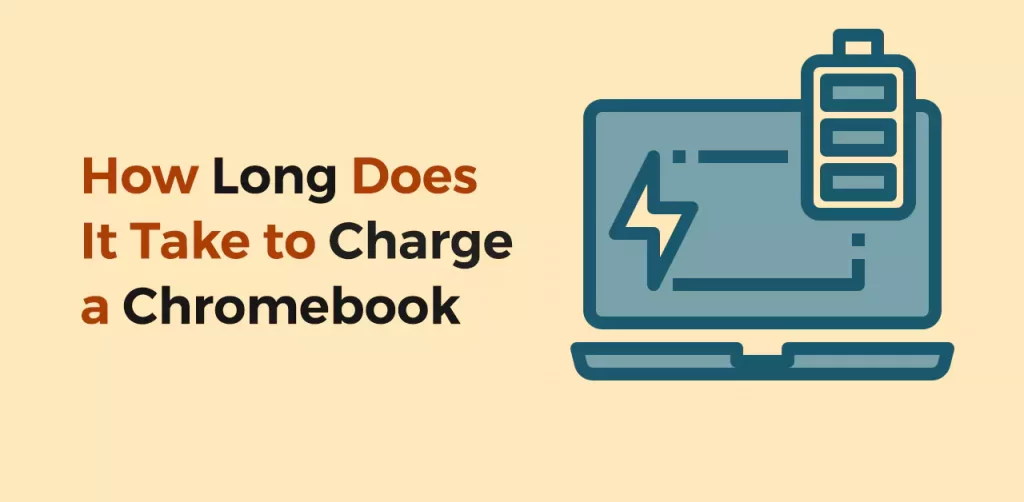
There are power adapters with Chromebooks when you buy them, and it is suggested to use them for charging. Other secondary means are also present in market but it is a must to understand that each adapter will have its own output rating for the power.
Indication of a low battery is shown when it’s about to get dead, and soon Chromebooks enter the Suspend Mode stage in which data saving chances are also very low.
Can Chromebook battery be overcharged?
The battery of Chromebooks cannot incur overcharging as the technology used in the advanced models of chrome books supports protection to your battery.
This is truly important when you need to know whether you can leave your Chromebook for charging overnight or not. A firmware with the battery protects it from overcharging even if you let it charge all night.
The chances of the battery becoming less effective are after it has crossed 1000 cycles of charging or a period of 3 years. You can remove the battery during charging to increase its lifespan as well.
Does Chromebook battery charges when the computer is off?
There often arises a question where we are confused: Is charging going well when the computer is off and battery connection is present or there is no charging happening at all?
Well, in the case of Chromebooks, it’s surely not an issue. Even when the computer is turned off, it is certain that the charging can occur. You can check this through indicator light present at the charging point.
An orange light will indicate the charging process is carrying on while when it turns green it means the Chromebook is completely charged and you can remove the plug.
Should Chromebook’s battery be fully charged?
Battery charging and to what extent is a major question that arises in the minds of Chromebooks. It depends on your usage mostly to determine the level of charging to be given to the Chromebooks.
There is no such issue in fully charging a Chromebook, but it is a good option to keep a balance in charging as bringing to almost 0% worsens for its life.
As most batteries used in the Chromebooks batteries are comprised of lithium-ion, an empty or fully charged battery will not produce a healthy life for the battery.

Do you think it’s bad to leave your Chromebook plugged in all the time?
The basic approach to maximize the battery life for a long-lasting approach is to keep it in the range of 50% to 80% and do not bring it near to 0% or fully 100%.
There is no as such problem while plugging in the Chromebook for overnight or for all the time as this will give you the advantage of always available charging whenever you wish to use it.
For the sake of battery life, it’s not a regular practice that is adopted but there is no such big harm in keeping it plugged in on some days.
Heating:
Chromebooks, like other notebooks, are not that much warm or heated enough when they are used normally, but it is suggested to keep a notice when you charge them.
It’s better to prevent and keep them safe from overheating in some cases like when charging. As they might get very warm when kept on charging for a longer time.
Usually, heavy programs or games usually cause it to generate more heat. They have no fans available.
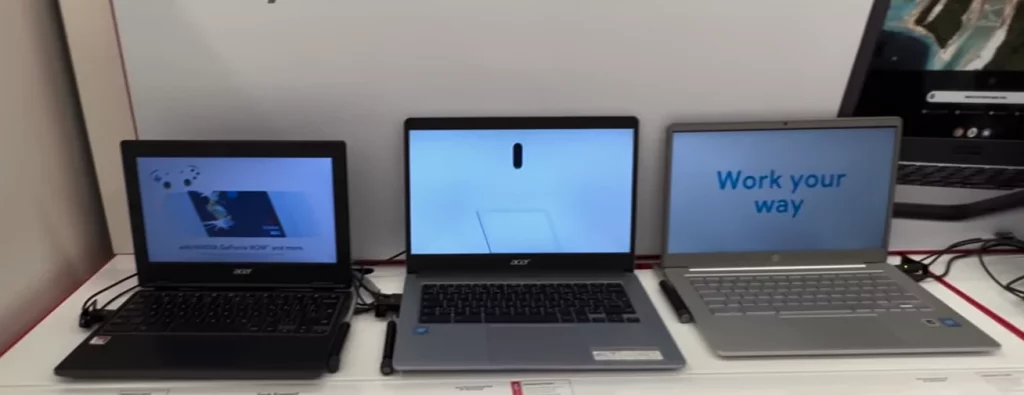
How to avoid battery damage:
Though Chromebooks have a reliable battery life still as some important specs are lacking in built-in capabilities like low power mode, there are some tips that you need to consider so that its battery can be used for a longer period of time.
These include the following:
- It is suggested to close all the tabs of your browser which are no longer in need or to be used. These use memory, battery and CPU power. Instead of opening them for long you can add them in bookmarks.
- You should keep the brightness of your display low so that the battery can be kept for a longer time.
- Like browser tabs, applications especially heavy ones like YouTube drain the battery mostly in much speed like in mobile phones as well.
- Battery is also easily finished when internet and Bluetooth are active all the time.
- Bluetooth needs to be closed when not operational.
- It must be checked from the settings that it goes to Sleep when their lid is closed and they are not properly shut down.
Keeping them in cool places and using authentic accessories for battery charging is suggested.
Final Words:
Chromebooks are now available in various sizes, models, and designs. With their growing demand and advancement, the use and functionalities people perform on them also varies.
When it comes to charging, there is a need to understand that as it is a machine just like others, keeping it fully charged or near to empty is not beneficial for battery life.
However, generally speaking, it takes about 2.5-3.5 for most Chromebooks to charge.
Frequently Asked Questions
Normal practice is to remove it when the charging is near to full, as this will keep you away from the source and prevent the battery from getting any future damage.
It’s unnecessary to remove the charger as you possibly are working on it, but it is good to get it plugged in when needed to charge again.
The benefit of removing it is that you can keep your Chromebooks just the way you like.
- Xbox One S VS Gaming laptop: Comparison [Which one is Better] - November 8, 2022
- How to turn a Regular Laptop into a Gaming Laptop - October 31, 2022
- Acer spin 713 vs Samsung Galaxy Chromebook 2: Which to Buy? - August 8, 2022


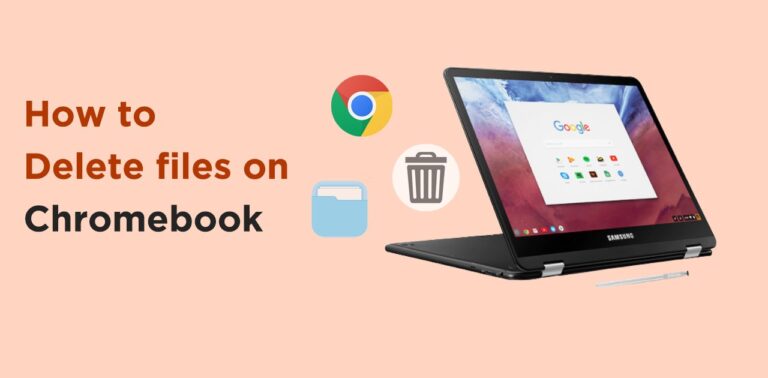
![Why is my Chromebook so slow? [How to Fix it]](https://laptopxplore.com/wp-content/uploads/2022/03/why-is-my-chromebook-so-slow-768x378.webp)

