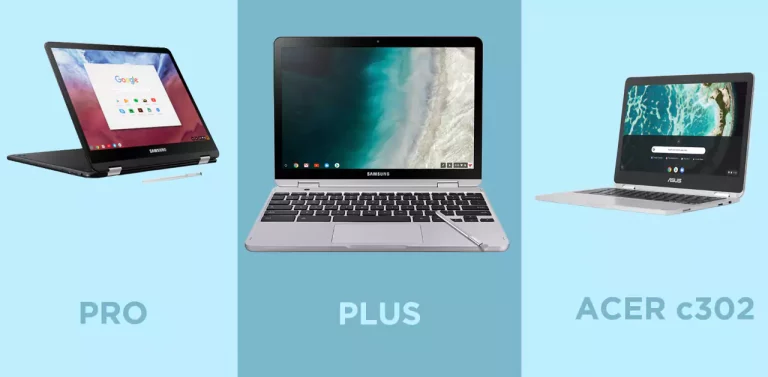How to open .exe files on Chromebook?
Willing to make your Chromebook more convenient and adjustable? Have trouble opening some executable files?
This article is to help you with some tips on how can possibly deal with .exe files using your Chromebook.
Chromebooks incorporating Linux-based kernel are well-equipped and comprised of Chrome-based OS. However, the power of using cloud storage is what makes it much better. Because of this phenomenon, they are not much reliable to work for Windows-related applications.
It gets difficult for people to open .exe files on Chromebooks as each OS has its own particular set of programs and data files that it supports.

Hence, .exe files being completely bound to be used by Windows OS need a particular software installation in Chromebooks to get them executed. There are also other means of doing this like through open-source facilities like Wine or by using emulators, for instance, CrossOver.
What type of files do Chromebook’s support?
Chromebooks easily support several types of files. These include several formats which people most commonly use but there are also various kinds of file formats which are not fully admired by Chromebooks.
Supported files types include the following:

It is not easy to work with Chromebooks that desire more options.
Can you run .exe files on Chromebook?
There is not a direct means through which you can easily run .exe files on Chromebook. These files play an important role in performing the installation and execution of numerous routines in a quick span of time.
As these files execute automatically when they are clicked with the help of an in-built set of codes, therefore, the chances of spreading some kind of viruses are also possible through them.
Chromebooks are considered more secure as they are far from such malicious attacks. Still, you can possibly run .exe files by using a virtual system with an extension of Chrome which can be established by Chrome Remote Desktop.
Apart from this, you can run Wine which blends in well with the Intel Chromebooks, and can accomplish it through Crouton software to run it smoothly on Linux.
CrossOver by CodeWeavers also provides a path towards running .exe files in recent updates on Chromebooks.
How to install .exe on Chromebook?
It is possible to install .exe files on your Chromebooks by a number of methods, these range from easy to mediocre levels. These include:
Method 1:
- A way to install these files is by first getting your system into Linux mode or enable the Linux mode. You can simply do this by editing your advanced settings. Beta version is turned on for this purpose.

- After this you will go to CrossOver like codeweavers.com and enter your name and email details to download the CrossOver. See it in the folder when it’s done and install it with Linux beta.
- You can see it on the bottom corner of your screen and if it asks to go to the menu then you can search CrossOver from there as well. When you select it will guide you to install Windows Software, next is to install it.
- Select an application and then continue installing and select installer->Choose installer file->Home. From there you can opt for the .exe files that you have moved to Linux files. You’re done.
Method 2:
- The other method is much simpler and is to follow a link to do the work for you. There are many others available as well. Go to Apponfly cloud and start a free trial.
- A screen will be displayed which will show you Windows 10 desktop screen basically. You can open the browser like Microsoft edge and install your required .exe file from there. Select run and install it. Its completed.

These two methods are the right choices that you could make to install your so wanted .exe files on your Chromebooks. Wine and other such applications are also available through which you can serve your purpose. Each method has its steps and they provide an intermediate way of getting close to Windows functionalities.
Drawback
Chromebook has high security which incorporates the latest updates in the background without your knowledge. This barrier can be attacked by downloading and running .exe files as they are prone to various attacks.
Exe files are usually heavy and bigger in their sizes as they load enough programs in them or even complete books. These files are the majority of the time not supported by all sorts of operating systems and are mostly compatible with Windows OS which comes as a drawback for Chromebooks.
Sometimes, these files come from different user interface sources, making them difficult to understand.
Can You download .exe file on Chromebook?
Yes, you can do this by using various means. There are also parallel desktops that enhance the ability to execute Window based applications on your Chromebooks.
If you have ARM-based Chromebooks, it is not possible for now to execute such files. There are a variety of emulators available and other apps for you to do this.
Keeping that in mind, it is suggested to properly scan your .exe file whenever you download it. Browser settings must also be updated with time.
Many searchable links also allow to download and run .exe files easily, for e.g., Apponfly.com. Enjoy downloading!
Frequently Asked Question:
Do .exe files work on Chromebook?
Despite the fact that it seems difficult to do so as Chromebooks are not much support in terms of Windows and Apple applications, but still, it’s a yes.
You can work with your required .exe files on Chromebook by following some additional but useful steps like the installation of Linux.
Conclusion:
Chromebooks are becoming popular day by day and people are in a need of more requirements. The restrictions set by Chromebooks protect them from various unwanted viruses.
Executable files play an important role in getting a complete program executed through automatic routine calls. These can run on Chromebooks as well but with the use of Emulator, remote connections, or ghost machine.
This article describes it all for you, however, the need is to follow the steps carefully for successful outcomes.
- Xbox One S VS Gaming laptop: Comparison [Which one is Better] - November 8, 2022
- How to turn a Regular Laptop into a Gaming Laptop - October 31, 2022
- Acer spin 713 vs Samsung Galaxy Chromebook 2: Which to Buy? - August 8, 2022