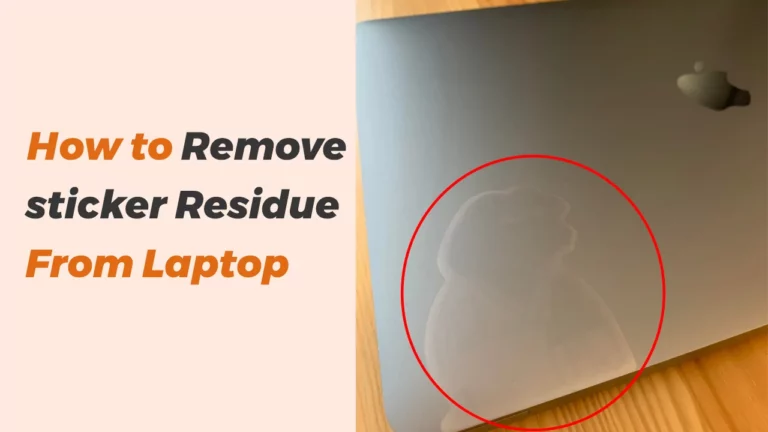Why is my Chromebook so slow? [How to Fix it]
People are now using the modern means of communication, and they want quick access to various applications that they desire to operate.
Everything is now on a single click, and when these systems become slow, it gets really frustrating. Chromebooks using Chrome OS providing optimized use of storage on the cloud and other related services can also suffer from this issue.
There can be several factors that make working with Chromebooks slow and cause severe time wastage and stress.
This article discusses the major causes of slow speed in Chromebooks‘ performance and its possible solutions. Keep Reading!
What Causes a Chromebook to Become Slow?
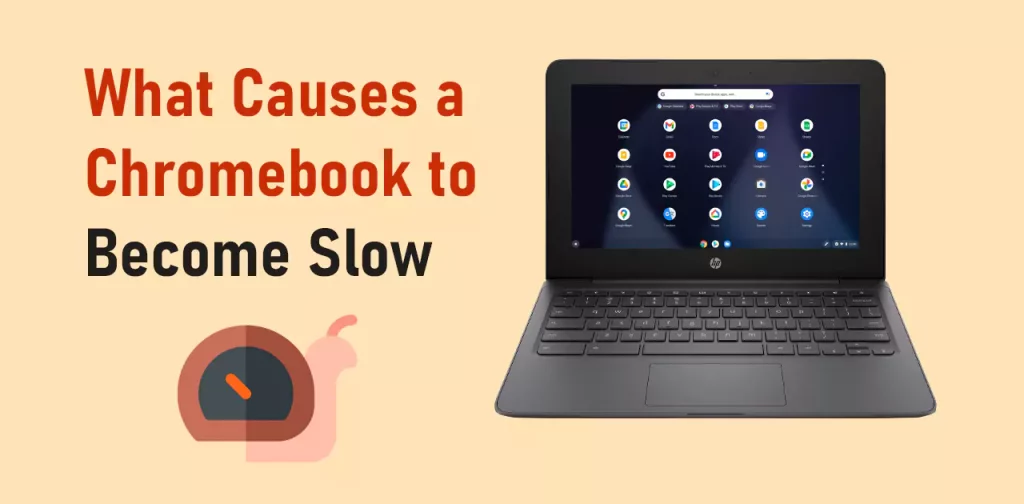
Despite checking once with the slow internet that can make Chromebooks slow, there can be several other reasons that can affect the overall functionality of Chromebooks.
These may include the various extensions installed needing more processing time or the latest update of Chrome OS being bug-prone. You must also keep in mind that invalid or damaged hardware can also be the cause for making your Chromebook slow.
Let’s discuss other significant possibilities for this occurrence as a whole.
Low Memory:

Sometimes we look at other noticeable problems rather than the actual cause. Therefore, it is possible at times that the memory of the Chromebook is not enough.
The disk’s storage space can be consumed by many files that which is making the overall speed slow. For this case, you can either use an extended partition or delete those data files which are no more needed.
On a bigger scale, the choice is only left to replace the existing disk with the one that has more space for you. It’s advisable to check RAM and Storage before using a Chromebook.
Run Too Much Background Apps:
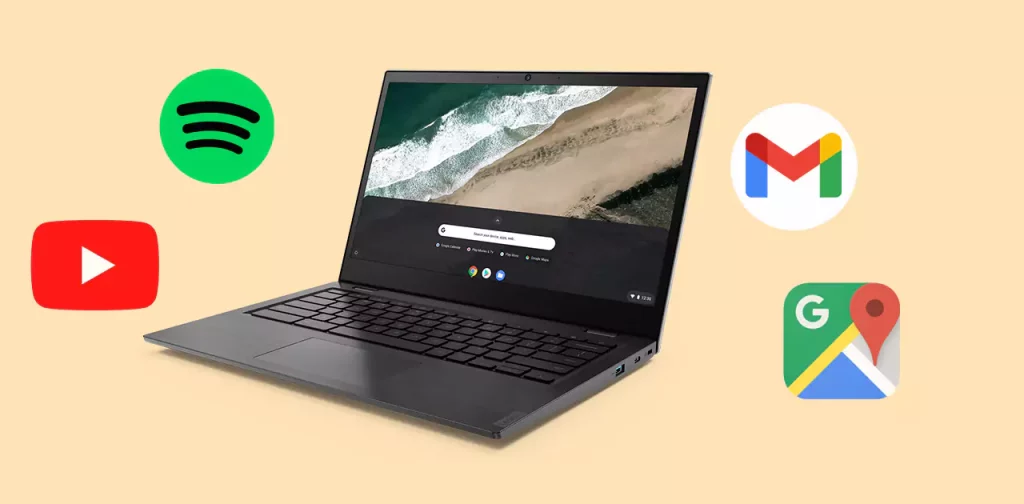
The applications running in the background are using CPU time and affect the performance as a result. At times, we do not use the app once we see a particular thing from it, but we forget to close it properly.
Apart from consuming the battery, these are also making your Chromebook function slow for active tasks. You can always check with the task manager in this case and can manage your applications.
It’s better to close unneeded tabs also.
Clear Cache Chromebook:
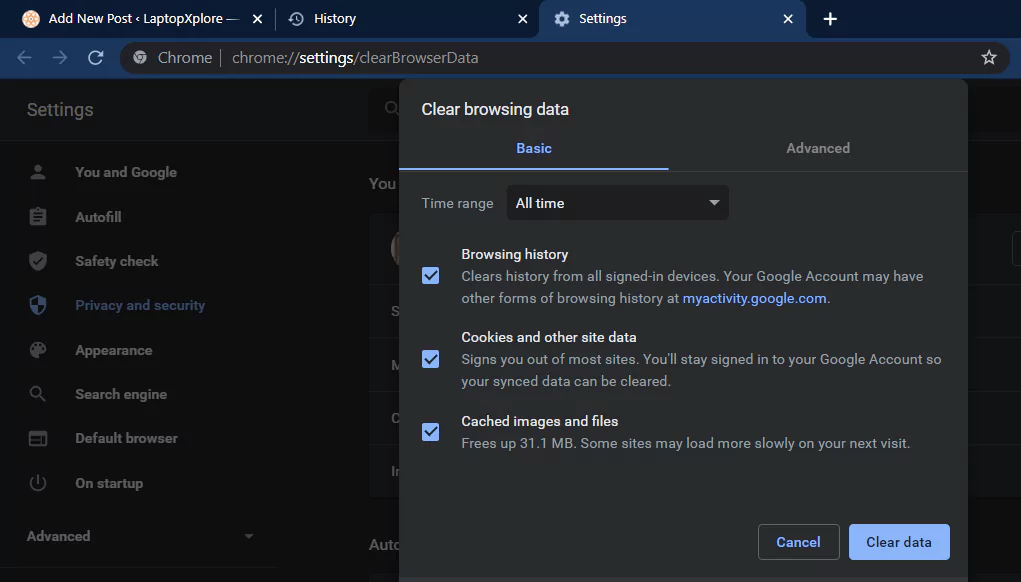
Cache, the CPU’s helper and saving the processing time, works using its three levels. If you are using the doc app, it often gets loaded with copy/cut or paste materials.
There can also be many programs you have recently used or wish to use again in the L2 cache. Obviously, once the cache is overloaded and is not cleared time-to-time, it can also affect the Chromebook speed.
Therefore, cache plays a vital role.
How to Troubleshoot a Slow Chromebook?
You get the feeling of changed and slow operations of tasks when a Chromebook is not performing as you wished/ desired.
Numerous reasons cause the Chromebook to suffer and result in slow speed. Similarly, you can improve the speed of the Chromebook and make it more functional by following specific points.
These may include going through your Chromebooks settings once, checking for possible updates, and much more options. Below is a detailed description for troubleshooting Chromebook’s speed.
Clean Storage and Disable Unuse Apps:
One of the best ways to improve the Chromebook’s speed is to clean your disk space and remove or delete all unwanted files or folders.
You can move your data to the drive as well if you need them later, but it’s a convenient option for cleaning your storage quite often.
You can uninstall apps you are not working with anymore and get rid of the downloaded and browsing history to enhance speed.
Updating ChromeOS:
Another possible way of getting your Chromebook back on track and working fast enough for carrying out the required tasks is that you perform an update on it.
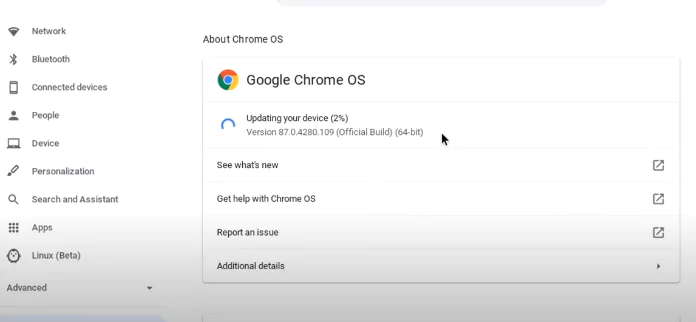
You can do this updating by going to the Settings option and then looking for the option of About Chrome OS. Once opened, you can select the Check for Updates option to see if any new updates remain.
After some time, you will see whether an update is available or not. If yes, follow the steps and restart the Chromebook.
Otherwise, it shows, Chrome is up to date.
Reset or Power wash Your Chromebook:
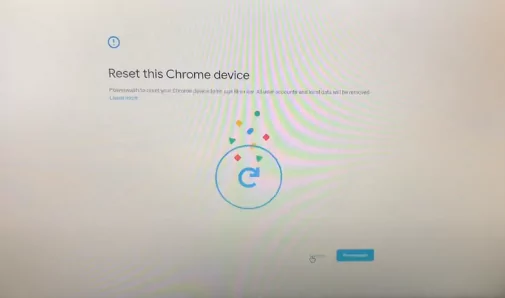
We often get tired of trying everything and looking for a factory reset option when nothing is working right for us.
Using Shift + Ctrl + Alt + R is one option, or In Chromebooks, the Second option is always available, and you can reset it whenever you want. It is suggested that you keep your important stuff somewhere safe enough.
To perform power wash, you will sign in to the Chromebook and select Settings. After that, you will look for Advanced Settings. In this, look for the Reset Settings and select Powerwash.
Select Reset, and then you will follow the instructions and wait till it’s done completely. It is hopefully bringing a fast Chromebook version for you.
How to Optimize a Chromebook for Speed?
You are searching for methods through which you can enhance the speed of Chromebooks and make them better and suitable enough for you.
There are different means to carry out this process and optimize the Chromebook performance. Speed is an important need when you want to achieve targets or when your mind is sending you so many thoughtful signals to work on.
Below are possible ways outs suggested optimizing your Chromebook’s speed. Let’s learn them one by one ahead.
Free up disk space:
The disk space has to be clearly managed when you have a bunch of things to manage. These can help you work more efficiently and enable your Chromebooks to function much better in every way or the other.
In order to optimize the working of Chromebooks, you must organize your disk space and make it free from not-so-wanted material. These may include heavy videos, images or files, and even apps installed for a long time.
Once you free the space in the disk, it automatically optimizes the speed, and you can feel the difference.
Disable unused apps and extensions:
Apps disturb the active tasks and their processing speed and CPU’s performance that is opened without any urgent need.
These unwanted and unused apps need to be disabled while working with Chromebooks as they can slow down their speed causing various problems.
There are also many extensions added in the browser that are not required, so you must disable them. You can do this by going to the menu and selecting Extensions from More tools.
Then, remove or switch off the extensions not needed. There will be old ones remove them for optimal results.
Check Your Internet Connection:
One important aspect of making Chromebooks work at their very best is when you have a superb internet connection.
You need to make sure that it’s suitable and your connectivity is fast enough while working with Chromebooks so that the overall speed of performing tasks on it is improved and optimized enough.
For this, try to sit in a range of Wi-Fi, check from settings-> network to change the desired option or setup requirements for making your internet connection smooth and operative.
If you still face a slow speed issue in the Chromebook, you can look for any other reason.
Final Words:
Chromebooks are made to satisfy their users with their fast and promising facilities but due to the mentioned points in the article above they can even become slow and cause problems in completing operations in time.
Numerous steps and precautionary ways can always help improve and optimize Chromebooks’ performance by enhancing their speed, like removing unnecessary apps and extensions.
The need is to know the capabilities of the Chromebook that you can rely on for bringing out the best.
Frequently Asked Questions:
Why is my Chromebook so slow on Google Meet & Zoom?
Ans. It becomes a moment of embarrassment and often creates a panicking situation in the middle of something really important in the meeting when your Chromebooks get slow.
This is especially in the case of virtual meetings on Zoom or Google Meet. This mainly occurs when the internet is unstable, or you have kept the CPU busy in several apps and tabs being opened at the back during these meetings.
Why is my Chromebook so slow and glitchy?
This can either be due to fewer memory or storage issues, several extensions and tabs not needing to be opened in the background, the occurrence of ads, your Chrome not updated, hardware issue, internet failure, or maybe any other such reason.
You can use several means to make them fast and better like removing extra data, cleaning cache, using adblocker, etc.
- Xbox One S VS Gaming laptop: Comparison [Which one is Better] - November 8, 2022
- How to turn a Regular Laptop into a Gaming Laptop - October 31, 2022
- Acer spin 713 vs Samsung Galaxy Chromebook 2: Which to Buy? - August 8, 2022