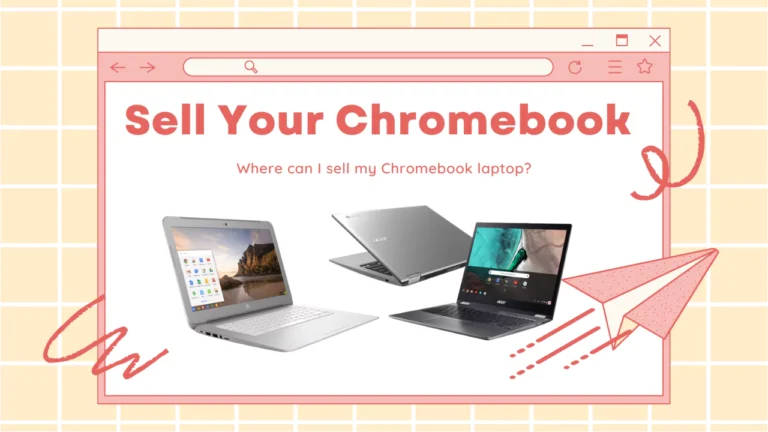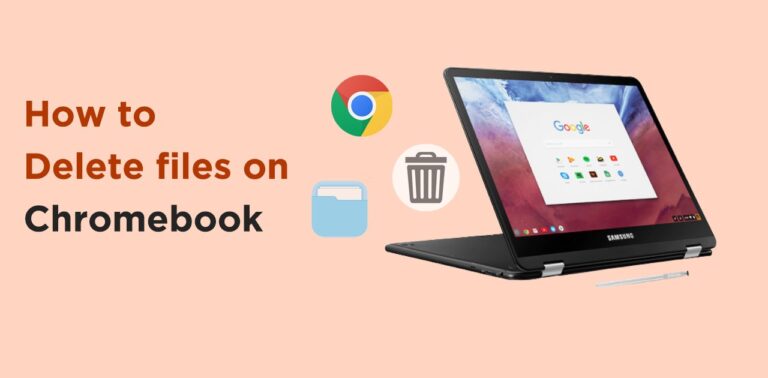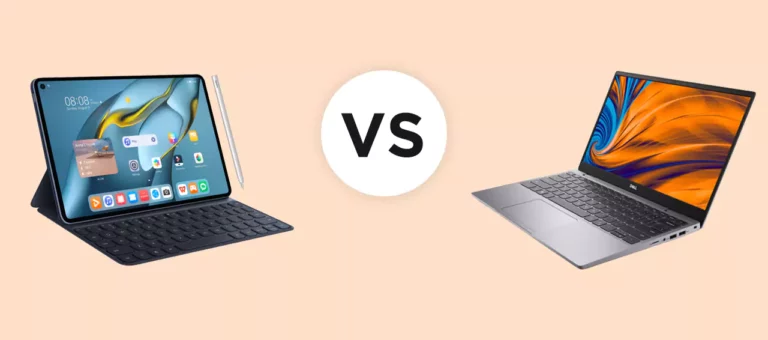Why does the laptop show plugging in not charging?
Devices are meant to function in the way they are designed. It might sound weird, but it happens to every individual because the laptop is not getting sufficient charging as it should.
It’s a shock for anyone who thought, Oh! I just plugged in my laptop, and now I can willingly work, but charging is undone.
Have you ever wondered why your laptop is not charging properly and why it happens quite often or remains constant whenever it is plugged in?
If your laptop is showing Plugged in not Charging, here’s how to resolve the issue no matter if you have a Dell, Hp, or Lenovo laptop, these methods will work for all types of laptops.

What causes Laptops to show Plugged-In but not Charging?
There can be numerous reasons that can cause these no-charging issues while the laptop is plugged-in. Among these, some can also occur due to human error or other logical issues like the charger is not properly plugged in the source or is loose.
Another reason could be that the power supply is not working and you think the battery is troublesome. Always check with the proper connection and then consider using another source of power before you dive into hardware or software level issues.
It is also possible that the jack is not properly cleaned. Below discussed are other major causes, relatedly:
Motherboard Problem:

When you have looked up to a variety of possible reasons causing issues in charging your laptop properly, like changing several power sources and connectors, going through the settings, removing the battery, and checking the system, it is time to seek technical support assistance.
There is a possibility that the internal issues linked with the motherboard or sensors are disturbing this whole procedure.
The motherboard is the hub of connections, and if it is not working or supporting the back of the system, then it will affect it on the front. It’s possible that short-motherboard or circuitry failure causes this.
Driver Issue:
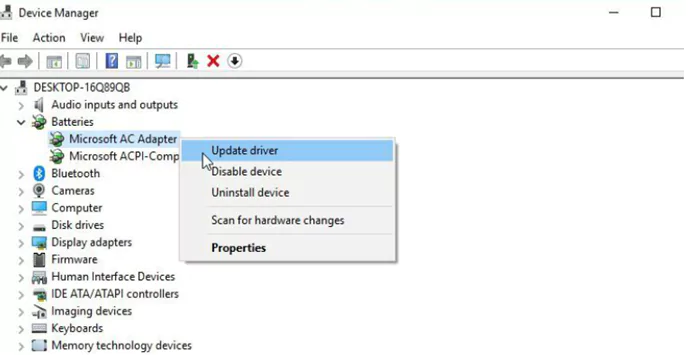
Another reason could be drivers support, which is not adequately working for charging concerns. The drivers are meant to be updated periodically whenever you feel your system is not accepting or functioning as it should be with the peripherals.
For this, search for Device Manager-> Batteries, several items will appear like Microsoft ACPI Compliant Control Method Battery, and you must update the drive of every other item.
After updating them, you can reboot and start the functioning of laptops again. You can do reinstallation if things don’t work this way, or you can download the latest update available on the laptop’s site.
Charger Cord Issue:

The First Thing to Check is the Laptop Charging cord if the laptop shows plugged in but not charging.
There can occur basic problems like the route of not letting your charger get charging properly even when they are plugged in.
These include charger cord as well. At times the charger cord is not suitable and smooth for you to function properly and can become a cause of inadequate charging.
You need to remove the cord and battery and if you have any other adaptor and cable, then try turning the charging for your battery with it.
You can also buy a new power adapter with the battery from the third-parties if none of your doing’s work.
Battery Problem:

Battery problems can also be a cause of no charging at all for laptops. As they are prone to heat and if air traveling out passage is blocked, they are susceptible to causing the system to slow or overheat.
There are several ways used to protect your battery life, and the need is to know your particular model, base, and setup. Either battery is removable or not.
You can check the battery by taking it out and pressing the power if source on the laptop for a few seconds, connecting it back to see. Not working strengthens the need for new purchases.
How To Fix It?
Above discussed are various issues that disturb the working of laptops charging and how badly it is needed to mend it as a charged laptop is the only safe choice.
Fixing the battery is possible at home if you have a basic system and connectivity knowledge. Although there is always buying another option, be sure before you go for it.
Checking charging cable and right insertion point:
If that is the case, you must try to fix the charging cable with another one or switch to the other power board. It is also important to notice whether you are inserting in the right USB port for charging or the one used for transferring files.
Minimize the usage of resources and letting the laptop to cool down:
Another important factor is the usage of a laptop and how you are working with it on a daily basis. These include several factors, like how many resources are used, the battery is charged how often and till what percentage, or whether the laptop fan is working fine and keeping it cool enough or not.
You can manage your tasks by using the task manager and checking their details, just like we check for the battery utilization for various apps in the background of our phone.
If you feel that this is the case, try closing some programs and bringing your system to a normal temperature. Despite the fact that systems are diligent, they need proper cooling.
Checking your battery settings:
You must also keep a check with Windows or Mac OS settings and options being selected for the battery.
It is better to set it to default and let it function as it is. You can decide the time your laptop sleeps in etc. Check-in energy saver settings if you are working on a Mac.
Battery monitoring and technical support:
If you feel that you can’t manage, then go to those who can as they are able to deal with every kind of system and let them test your battery. The last choice will be buying a new battery if nothing helps.
Final Words:
It has been a common practice in our lives where the battery is not properly charged even if it’s plugged in well and creates a lot of frustrating situations in relevance to the work conditions.
There are numerous reasons that cause this trouble like faulty battery, cord, damaged source of power, inadequate motherboard, etc. Each laptop has its own specs and needs its own solution.
This article helps to understand the major causes of this problem, how to cater to it at home, and when to approach for technical help. It is therefore essential to satisfy battery needs properly.
- Xbox One S VS Gaming laptop: Comparison [Which one is Better] - November 8, 2022
- How to turn a Regular Laptop into a Gaming Laptop - October 31, 2022
- Acer spin 713 vs Samsung Galaxy Chromebook 2: Which to Buy? - August 8, 2022