How to Install and Use Snapchat on Chromebook
Have you heard about Snapchat? Well, surely you have! Need to know is it a suitable application for Chromebook or not?
Here is all you need to know!
Snapchat is the top-most downloaded application in this modern era of technology, where people seek convenient and short methods for keeping in touch with their friends and family.
Yes, Snapchat is also a messaging application but here is the addition that you can do messaging using photos and much more.
With 238 million of its daily using customers, it has earned an addictive reputation, especially among youth. Through ongoing updates and photo filters, this is an entertaining app to use and depicts emotions of all kinds by posting different stories.
You can make charming videos with various effects and click live pictures using emojis, text, and regular Snapchat filters. It can now be used on Chromebooks.
How to Download Snapchat on Chromebook?
You can now enjoy using Snapchats on Chromebooks by following some very simple and easy-to-follow steps of downloading it.
The process is like you do it in your other mobiles and once you are done with it you can use several funny and artistic filters that this application is hiding for you.
For downloading this, you simply need to carry out the installation steps and it will install necessary files in your Chromebook’s library.
You can visit various links by simply searching download Snapchat on Chromebook and get it done. The next heading will discuss these steps in detail.

Install Snapchat
The method of installing Snapchat is as follows:
- Visit Google Play Store from your Chromebooks. You will be getting an idea through it that it’s actually like installing any other Android app like Instagram etc.
- Next is that when the Play Store is opened search Snapchat in the Search bar and installing option will be displayed there.
- Select install Snapchat and wait for it to complete its remaining procedure.

Once installed, you can see its wonderful features and even enjoy making your Bitmoji through it. This can further be installed and lets you create your animation also.
Open Snapchat on Chromebook
When Snapchat is successfully installed on your Chromebook there will appear an icon on your screen just like other applications. Through this you can easily open Snapchat as and when desired.

After the application is opened, signup or a login page will be displayed to you. As you are new to installing Snapchat on Chromebook you will be making a new login for yourself. Set your name and Snapchat id, etc. Share your profile with selected people or the public and done.

Use Snapchat on Chromebook
If you are not a new user or you have already made up your login then you can simply use it by selecting Log In option and entering your details.
As the app has taken your permission for some rights you like using your Camera, Contacts, etc., you can start working with it.

Add your contacts whom you desire to connect with. Send them requests and once they are added you can start sending them snaps.
You have the option of both using Snapchat on Chromebook through a google chrome browser or an Android application as you like.
Get snap camera on Chromebook
With Snapchat, you can create different stories or snaps by using your Camera option and try various lenses as well.

You can share streaks with your friends and chat with them. A facility that Snapchat has is that it automatically removes the messages once they are read.
This snap camera can help you make videos as well and you can share all that you want with tons of effects. You can also watch various stories worldwide through this application.
How to get snapchat on a school Chromebook?
As it is a Chromebook of school and not yours so it has been blocked by some social media sites for security purposes so that you do more of your research work with it.
However, by using a VPN app and installing it in your Chromebook you can still unblock it and use it. But, it’s better that you only use it on your own personal phones and be safe from making your chats and contacts at a risk.
How to get snapchat on Chromebook without Google Play?
The best way to get Snapchat is with Google Play Store as there is time to time updates that can help you use current and advanced features.
Moreover, if you want it without Google Play Store then it is only possible through some third-party sites like apkpure or apkmirror.

For this, you can enable the developer mode using refresh, ESC keys, and by pressing the power button at one time. You must backup your data if you are using this mode.
FAQs:
Does snapchat work on Chromebook?
Yes, it is possible to run a Snapchat that is a popular and multi-media photo messaging application to get installed on your Chromebooks.
You can easily visit your Chromebook play store and follow the steps of installation as mentioned above in this article to get the job done for you.
Can I get snapchat on Chromebook?
Ans. If you are a regular user of Snapchat but need to function and use it on a Chromebook then it’s possible to get it.
You can simply visit your Chrome browser and type Snapchat and see the installation option. Once done, you can log in with your credentials and you got all your loaded Snapchat back to you.
Conclusion:
Chromebooks are now adopted by several people and the majority of the youth want to get all their social activities running as they desire in Chromebook as well.
Snapchat being the top of the photo messaging applications can also be installed in your Chromebooks by following simple steps.
This article discusses the process and you can also enjoy seeing your memories through Snapchats that it stores in its log for you.
- Xbox One S VS Gaming laptop: Comparison [Which one is Better] - November 8, 2022
- How to turn a Regular Laptop into a Gaming Laptop - October 31, 2022
- Acer spin 713 vs Samsung Galaxy Chromebook 2: Which to Buy? - August 8, 2022




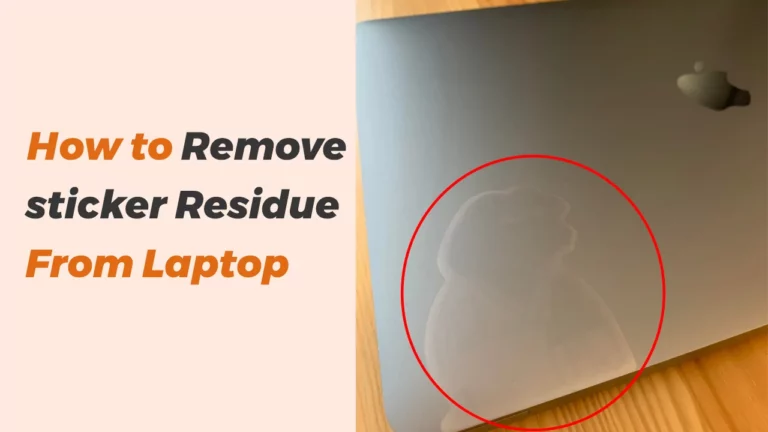

![Xbox One S VS Gaming laptop: Comparison [Which one is Better]](https://laptopxplore.com/wp-content/uploads/2022/11/xbox-one-vs-gaming-laptop-768x432.webp)