Chromebooks: How to Delete Apps/Games
Deleting apps on a Chromebook is super simple. If you’re tired of having useless apps which you don’t need taking up space on your Chromebook, don’t worry.
I’ll show you how to remove unnecessary apps and delete Linux apps with easy steps. It’s really helpful, especially if you’re a student who needs to keep your Chromebook organized and running smoothly, making your Chromebooks run faster and better.
Chromebook Cleanup: Deleting Unwanted Files and Apps
We will discuss the importance of cleaning your Chromebook and give you a step-by-step guide to help you clean it.
Identifying and Deleting Unnecessary Apps
First, you will focus on identifying and deleting unnecessary apps, making your Chromebook cleaner and more efficient.
You need to remove that apps which you don’t need, you’ll free up valuable storage space and streamline your device’s performance.
Whether it’s that game you played once and forgot about or that productivity app you never got around to using, we will show you how to easily identify and delete these unused apps. So, let’s dive in and declutter your Chromebook, making it feel like new again!
How to Delete Unused Files on a Chromebook
with this method, you can uninstall any apps or games on your Chromebooks.
To begin, let’s identify and delete unnecessary apps. First, Open Apps launcher on Chromebooks.
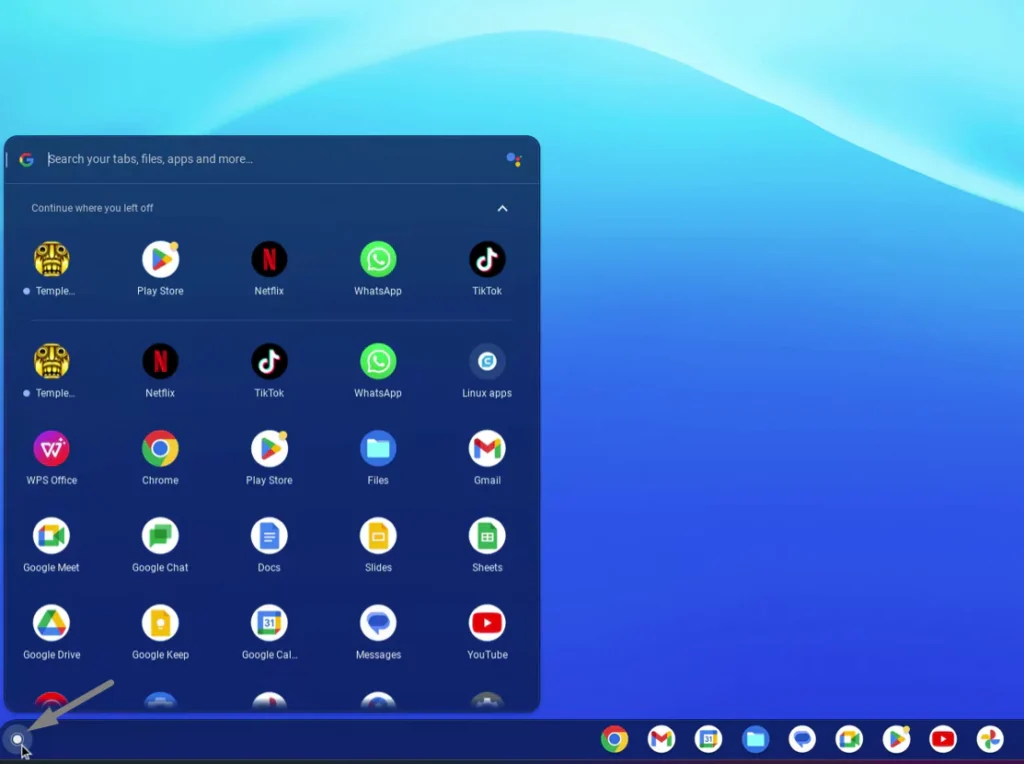
- Find useless apps and right-click on the app you want to remove.
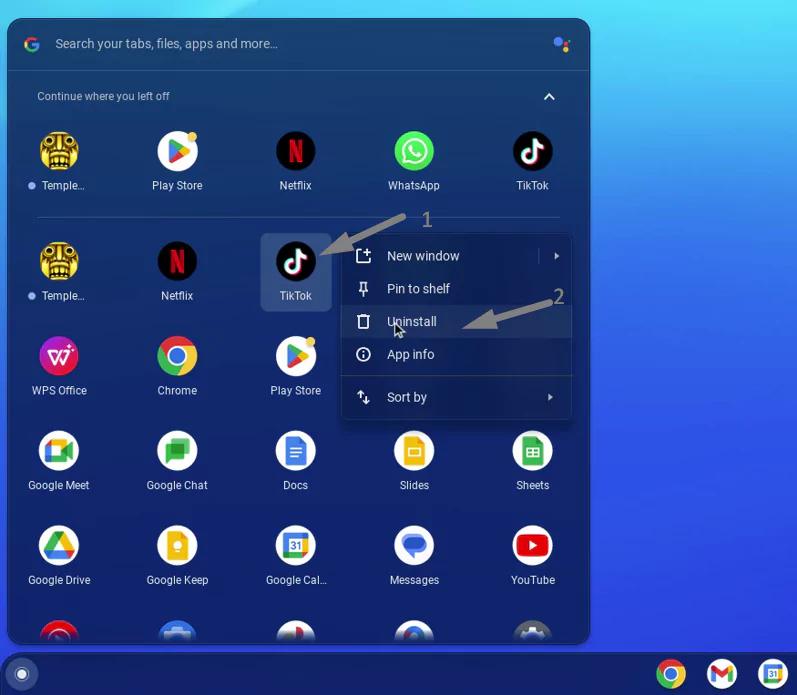
- Select “Uninstall” from the menu that appears.
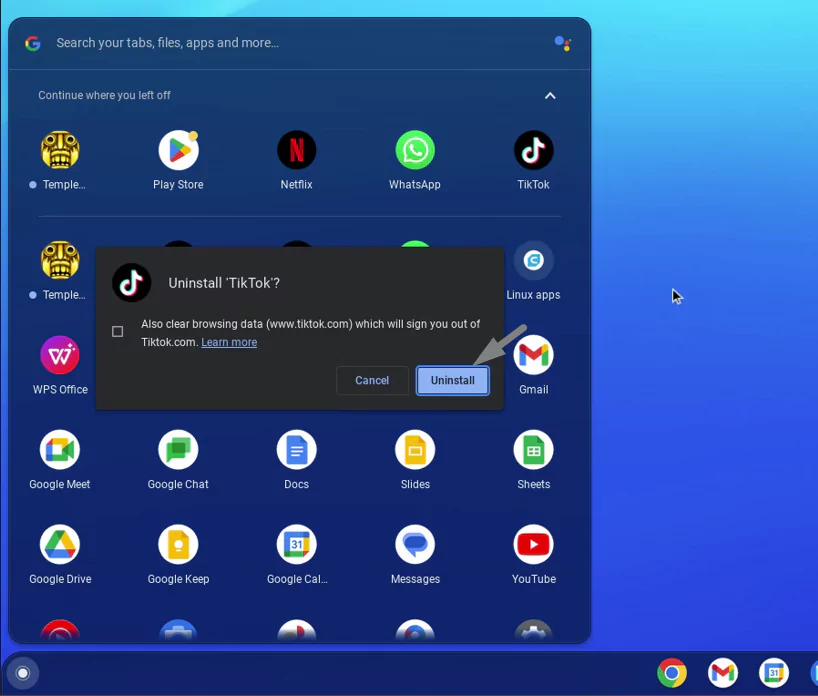
- Repeat this process for any additional apps you wish to delete.
Next, let’s focus on deleting unused files on your Chromebook:
- First , Open the Files app.
- Find the folder where the files are located.
- Select the files which you want to delete.
- Right-click on it and choose “Move to Trash.”
How to Delete Linux Apps From Your Chromebook
Removing Linux apps from your Chromebook is a simple step that can be done by following a few easy steps.
Open the apps Launcher.
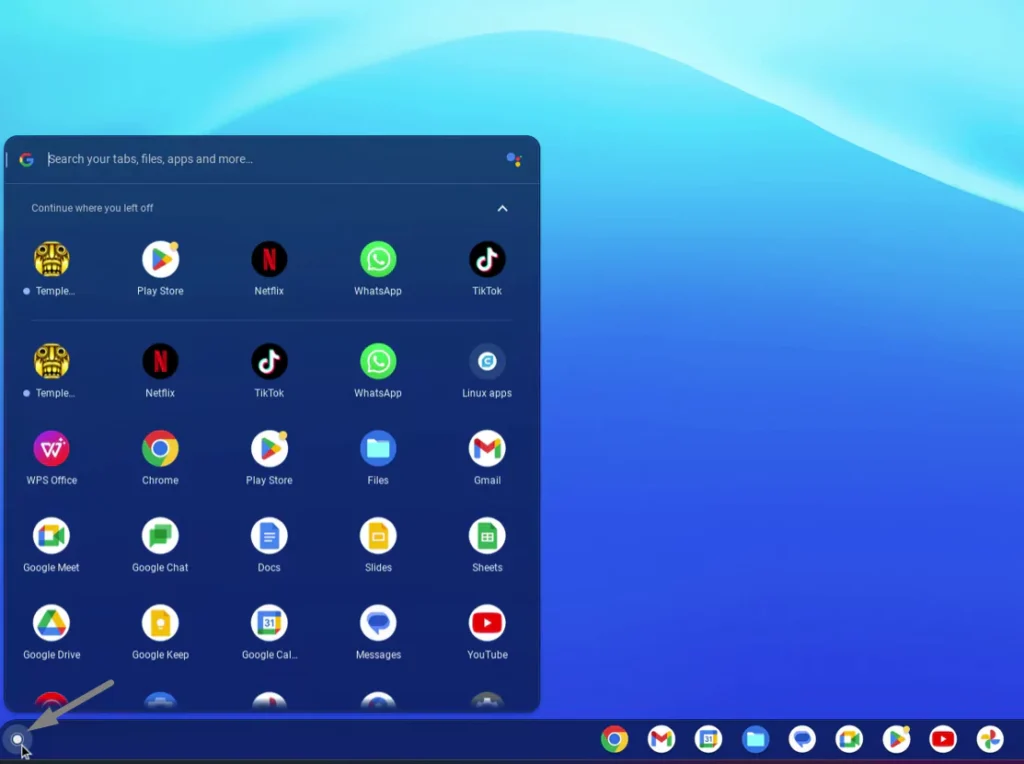
And then Click on Linux apps that you wish to delete.
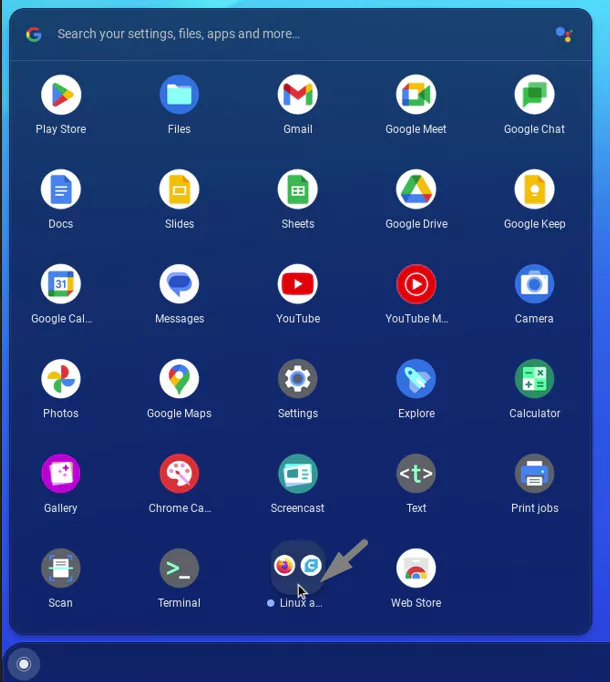
Right-Click on the Linux app and click on uninstall Linux apps.
Benefits of Deleting Linux Apps From Your Chromebook:
More storage space:
Deleting Linux apps is a good idea because it frees up space for your important files, photos, and favorite apps, making your Chromebook run smoothly and efficiently. This simple action can help declutter your device, ensuring it functions optimally.
Organized device:
You can make your Chromebook less cluttered and more organized by getting rid of unnecessary apps. When you have too many unused apps, it can be tough to find and use the ones you actually need. So, keeping only what you use helps you quickly access what matters most on your Chromebook.
Improved performance:
Deleting Linux apps can enhance the performance of your Chromebook. With fewer apps running in the background, your device can operate faster and respond more quickly to your commands.
How to Delete Apps From Your Chromebook with Google Play Store
You can also use Google Play Store to Deleting apps from your Chromebook with a simple and helpful steps.
Now, let’s get into the steps of deleting apps from your Chromebook. You should follow these simple instructions to remove unwanted apps:
- Open the Google Play Store app on your Chromebook.

- Click on Your profile.
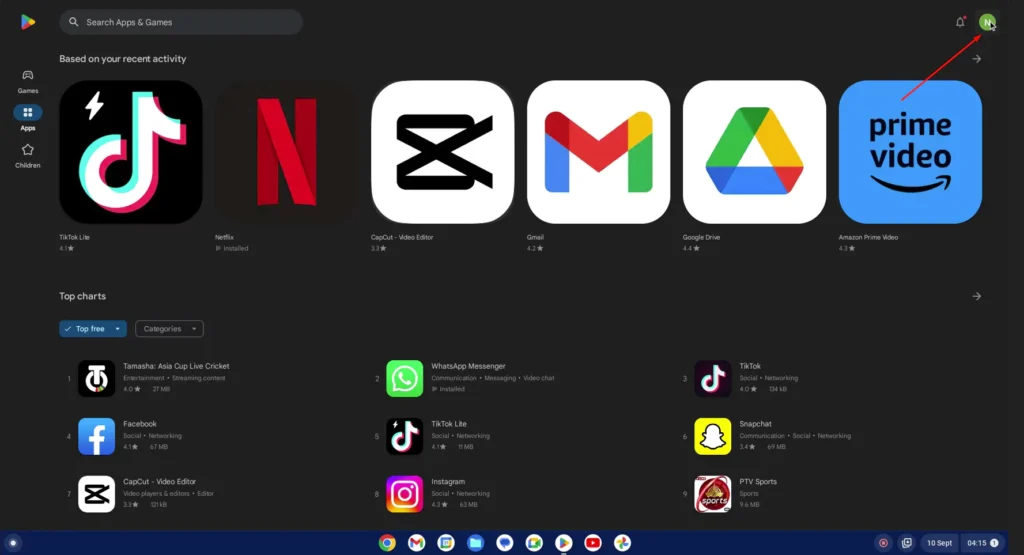
- Here you will see a popup with many menu , simply click on “manage apps and device”
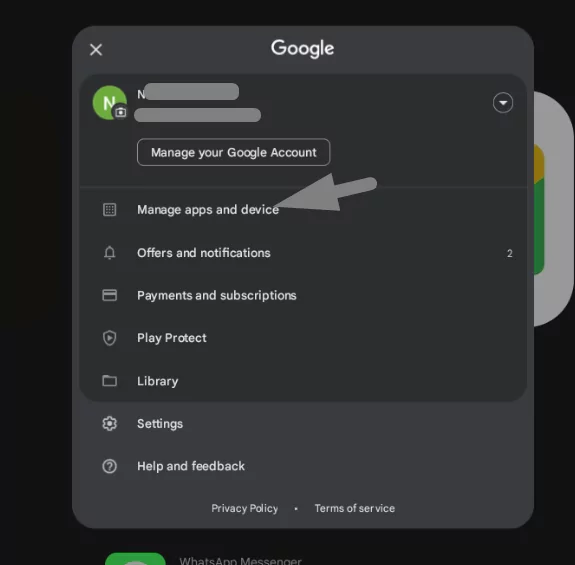
- After that, click on the manage option
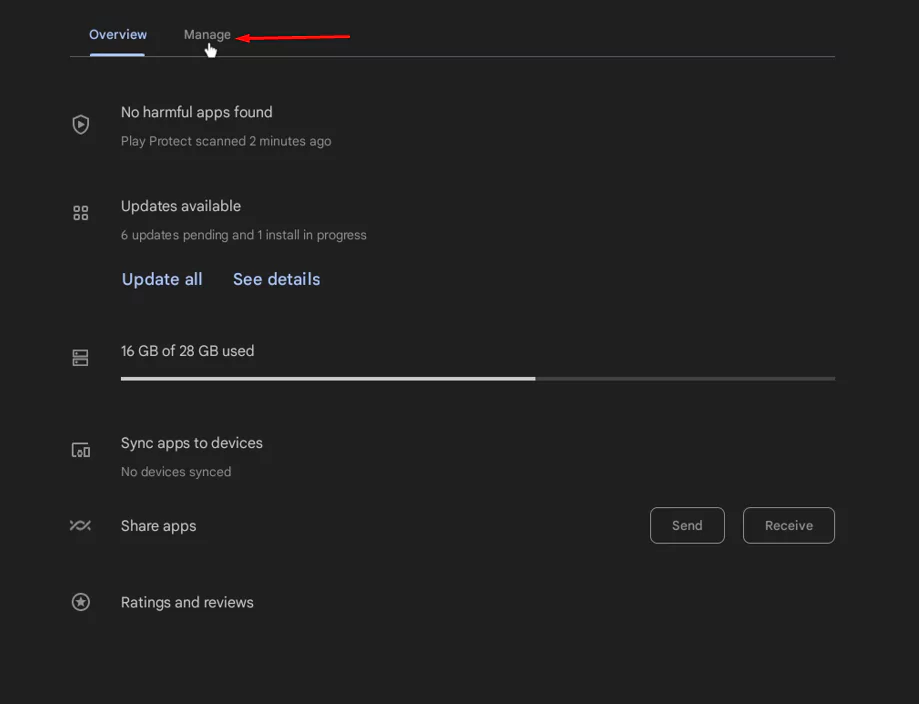
- select the app you want to delete by clicking on it.
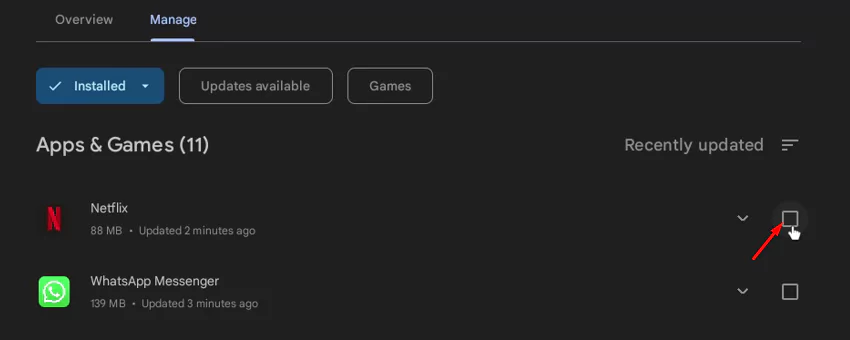
- Now in the right-top corner you will find “recycle bin icon” click on it

- Now you’ll see an “Uninstall” button will popup. Click on it.

The app will be uninstalled from your Chromebook, and you won’t be able to access it anymore.
Deleting apps from your Chromebook with Google Play Store is a great way to free up space, organize your apps, and ensure that you only have the apps you need and enjoy. It’s a simple process that anyone can do, even if you’re new to using technology.
Conclusion
Overall, deleting apps on a Chromebook is a user-friendly process that empowers you to customize your device and create a personalized computing environment.
- What Laptop Works Best with Cricut? Craft Your Creativity to Perfection - February 22, 2024
- Want to Invert Colors on Your Chromebook? - February 22, 2024
- Your Guide to Choosing the Best Lenovo Chromebook for You - February 21, 2024
